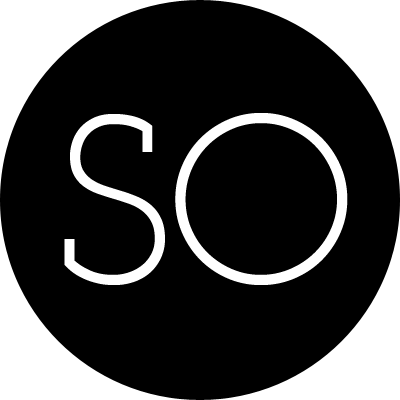Recently I am sick of using Word for Mac (though 2016 is much better) to edit CVs and articles, and I quickly decided to turn to LaTeX instead, which is more flexible and logical.
I work most of the time on MacBook. The most popular LaTeX distribution for Mac is MacTeX (for Windows: MiKTeX or TeXlive).
Once I had this installed I needed an editor. TeXworks is okay, but it is not a very decent environment and it is hard to manage documents with more than one .tex file either. So the idea of using Sublime Text (my favourite editor) just popped into my head. As it says on the website, Sublime Text is
“The text editor you’ll fall in love with.”
It has a neat environment with a huge number of plugins, and most of all, fast.
Skim is an application, which detects .pdf updates automatically. Moreover, Skim can be integrated with Sublime Text in such a way that it checks for updates every time, you perform build in Sublime Text.
All the tools are settled, let’s get them work on Mac.
LaTeX + SublimeText + Skim setup
Step 0
Install LaTeX distribution (for Mac OS X: MacTeX, for Windows: MiKTeX or TeXlive).
Step 1
Install SublimeText
Optionally: Install SublimeText Package Control (if you didn’t do that already) – it will be easier to install LaTeXTools package.
Install LaTeXTools plugin. With SublimeText Package Control installed: click Command+SHIFT+P on Mac.
Step 2
Install Skim
In Skim: go to Preferences->Sync and set ‘Preset’ to SublimeText.
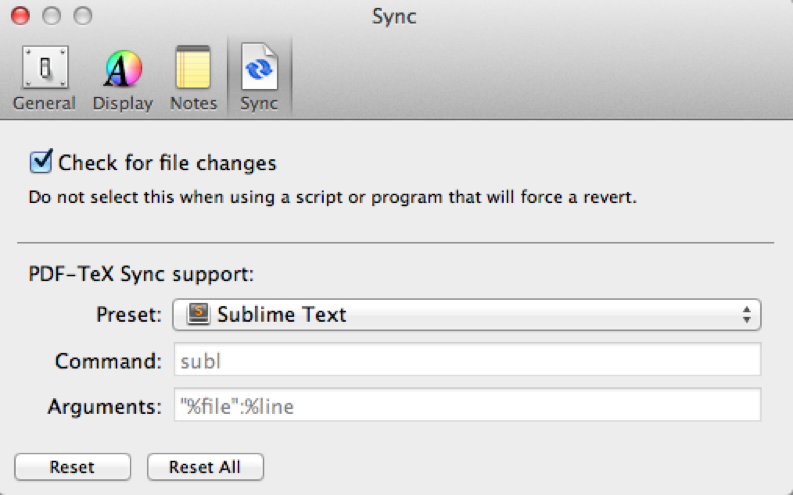
After that you just need to build LaTeX document in SublimeText with Command+B (Mac). Open the generated .pdf in Skim, then every time you rebuild it in SublimeText – it will be refreshed automatically.
If you have multiple documents add %!TEX root = <master file name> at the beginning of every file.
Enjoy your LaTeX on Mac!
PS: A brief but useful introduction to LaTeX
The Not So Short Introduction to LATEX 2ε
comments powered by Disqus